By default, the menu on the website is created according to the website owner’s needs. If you want to add a menu that is still incomplete, the initial step that must be prepared first is the page, post, or link on a particular page/download. Menu creation can be done using existing pages or posts and your custom menu. The menu creation guide can be done as follows.
a. Add menu based on page
- Go to the Appearance page, and select the menu “Menus” to create a new menu and sub menu.
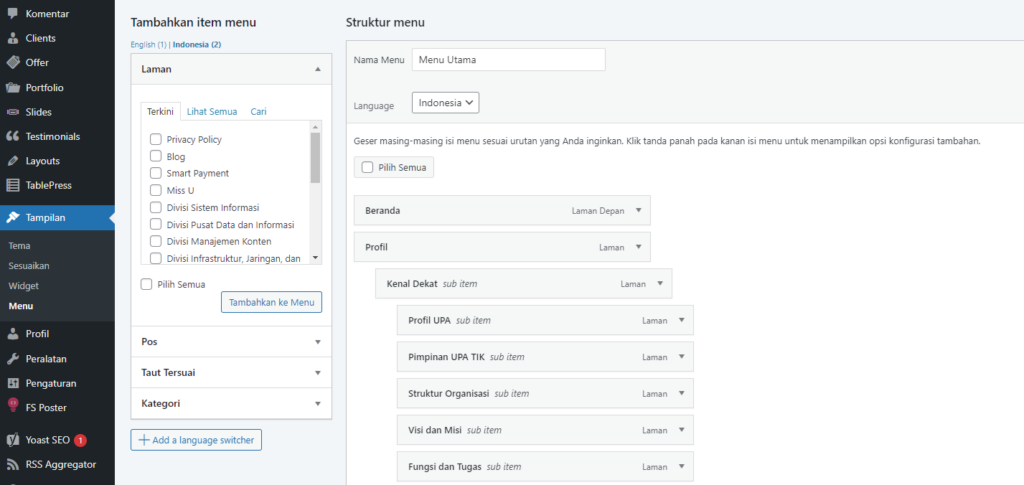
- To add the desired menu and sub menu, click the tab“View All” Press the button Add to Menu.
- If the selected menu has been determined, the selected menu will appear in the right column of the menu, as in the image below.

- To organize the selected menu, click on the upward arrow. Then swipe according to the desired location (for example menu, submenu, or sub-submenu).
- Website menus can also be created based on a collection of submenus (mega menus) as shown below.

- If you want to make a mega menu display like the one above, you can do this by checking the section“activate mega menu” on the main menu. If you want to add a picture, you need the URL address of the media that will be used.

b. Create a menu based on posts
Creating a menu based on posts allows the results of creating article posts to be displayed in the main or secondary menu structure. To create this menu, it is the same as a page-based menu, you only need to select the posts that will be included in the menu and arrange the menu layout according to your needs.

c. Create custom menus
A custom menu makes it possible to create a menu structure based on menu names and certain links taken from pages, document downloads, and other links. It’s very easy to use, you only need to create a menu and insert the link you want to direct you to. Then set the menu layout.


d. Create a Submenu
The submenu is a menu part of the main menu. When the user touches the main menu, another menu structure will be displayed. To add submenus to each menu, please select one of the menus you want to use, then shift the menu to the middle as below.

To organize the selected sub-menu, click on the upward arrow. You can change the menu name and move the position of the menu that will appear.







